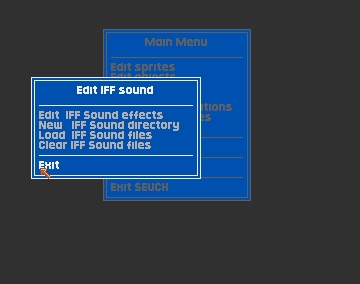
THE SEUCK VAULT
Main | Menus | Tips | Links | Contact
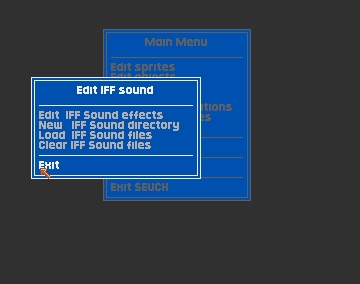
EDIT IFF SOUND MENU
This menu allows you to load in and use IFF sound sample files to produce sound effects in your game. There are a total of three directories full of samples supplied with SEUCK. If this isn`t enough you can load your own disk of samples that you have created and work on effects with these.
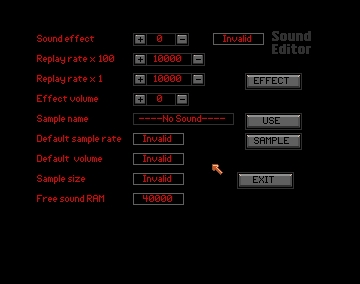
This is the screen where you can take IFF sound samples, loaded into the SEUCK from data disk or other disks of your own samples, and manipulate them into effects (FX) for the sounds in your game.
First you select the Sound Effect number at the top of the screen. These can range from 0-49. That's 50 different sounds for your game.
The twin Replay Rate counters always show the same number, but increment in different amounts - notice the x100 and x1 labels for coarse or fine adjustment. Using these counters you can play any sound back at a different speed, totally altering the effect. Once selected the effect stays assigned to the sound effect number until changed. This is the tricky bit (I knew it!) You can assign as many different replay rates (speeds) to your sound as you like, so you get a lot of different effects from the same sample! Fiendishly clever, eh?
Effect Volume changes the loudness of the effect in relation to the other sounds. The range is from 0 - 64, and clearly 0 means the sound cannot be heard,and 64 means it blows your hat off.
Clicking on the EFFECT button plays the current sound being edited. Different sounds can be called up from memory by clicking on the box next to the Sample Name. The names come up in the box, and to select them as an effect you must assign the one in the box to the current
sound number, simply by clicking the USE button. Now you can twiddle its replay rate around and hear the effect by pressing the EFFECT button.
The displays next to the SAMPLE button can`t be altered, but are the original settings for the sound, should you get lost and want to hear the original settings.
The Free Sound RAM refers to how much memory is left for samples.
This option is purely to allow you to change directory to have access to other samples, but it doesn`t actually load it in: select the next option to do that. The default directory is always`sound 1`, but`sound 2` and `sound 3` are also supplied with SEUCK. If you have your own disk of samples put it in the drive and type in the name of the relevent directory, eg. DF0:seasounds.
This assumes the directory is `sound 1` unless changed (as above). All the files in the directory are listed on screen. Select the one you require with the cursor and load by clicking the left button.
NB: You may only display up to 24 filenames in any directory. Adding another file to a full directory will result in your new file or an old file in the directory being lost.
Flushes the sound data from memory, leaving you with a clean slate. It asks you to confirm Yes or No, just in case you selected this option by mistake.