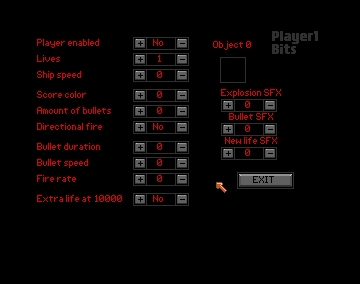
THE SEUCK VAULT
Main | Menus | Tips | Links | Contact
EDIT PLAYER LIMITATIONS
In this menu you can edit the abilities and limitations of your player(s). Within the Player 1 and Player 2 menus are indicators to allow you to edit everything to do with the players. The options on the first menu are Player 1,Player 2 and Exit. On both Player 1 and 2 there are identical sub-menus.
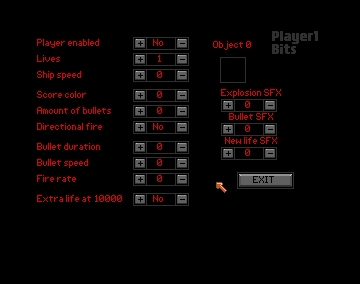
EDIT PARAMETERS
This is where you edit the attributes of your player as you did in the Edit Enemy Attributes screen. The settings are essentially the same as that menu, except that you can select Player Enable, Lives and Ship Speed.
Player Enable allows you to switch the player in or out. This only really applies to player 2, because if both players are disabled you won`t have much of a game! If your ship doesn`t appear on screen, then you may have switched both players out! (Silly plonker!)
Lives is how many times you can get killed before the game ends, and this goes from 1 to 10.
Ship Speed refers to the speed of your ship, that is to say how fast you can move back and forth and side to side. (The speed of the scrolling of the background under your ship is controlled in the LEVEL EDIT menu.)
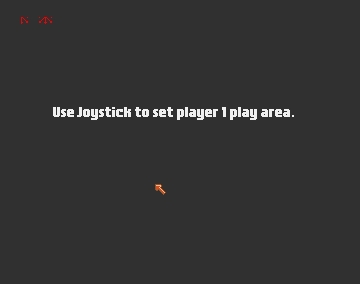
EDIT PLAY AREA
Like the level selections, the player areas are selected and edited using the joystick. Edit Play Area lets you select the area your player can inhabit on screen. To move the top or bottom markers, push them up or down. To move the side markers in or out, push the joystick left or right, press and hold the button, and move them left and right.
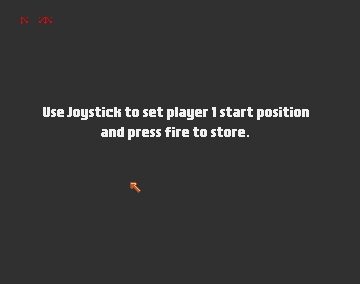
EDIT START POSITION
Lets you position a cross where you want your player to appear after each level or after a crash. Contrary to popular belief it`s much better to appear on the side of the screen and about a third of the way up. If you appear at the bottom and dead centre you`re a sitting duck! (You tit!) There is a built-in 3 second period of invunerability to help the player (or wally!). Make sure your start position is inside the play area.
Repeat for Player 2. These are almost exactly the same menu options as Player 1`s menu, except that it`s labelled Player 2. Mind you don`t get confused by this (yes, you're only human?) and check which one you`re on. By the way, Player 2 doesn't appear on screen until he presses the fire button. (You have a joystick, don't you?)